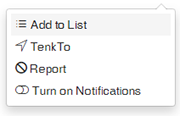How Can I Add a New Profile to My Lists?
There are two ways to add profiles to your Lists:
_________________________( 1 )_________________________
For Android and iOS
1. When opening any profile, above the cover photo at the top right.
2. Tap on the Profile Menu shown as three vertical dots above the counter bar.
3. Tap on Add To List.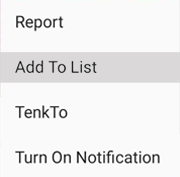
4. You will get a prompt asking you to choose a folder for lists and name it.
5. Type in the folder name, then tap List.
6. Now the profile is added to your lists, so you can refer to it later.
7. You can also choose to add the profile to a list already available.
_________________________( 2 )_________________________
Another Method You Can Use to Add Profiles to Your Lists:
Click on any Category at the bottom of the page ( People,
Products,
Business,
Places or
Others).
-
- Choose the category > sub-category > the profile you want.
- You will see a list of profiles.
- Tap on the three dots
on the top right of the profile.
- Tap them, then tap Add to List.
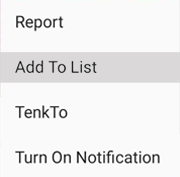
For Web
_________________________( 1 )_________________________
1. When opening any profile, above the cover photo at the top right.
2. Tap on the Profile Menu shown as three vertical dots above the counter bar.
3. Tap on Add To List.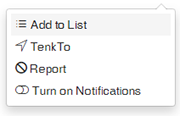
4. You get a prompt message to create a new list.
5. Type in a name for the list then tap Save and Add.
6. Or you can add it to an existing list by just clicking on it.
_________________________( 2 )_________________________
Another Method You Can Use to Add Profiles to Your Lists:
Click on any Category at the bottom of the page ( People,
Products,
Business,
Places or
Others).
-
- Choose the category > sub-category > the profile you want.
- You will see a list of profiles.
- Tap on the three dots
on the top right of the profile.
- Tap them, then tap Add to List.