How Can I Create a TENKme Account?
For Android & IOS
1. Download the TENKme app from the App Store (iPhone) or Google Play Store (Android).
2. Once the app is installed, tap to open it.
3. Tap Create New Account.
4. Enter your Email, Password, Re-enter password & Mobile Number.
-
- Password should be 8 characters or more.
- Any combination of letters (A-Z, a-z), numbers (0-9), and symbols (!, @,#,$,%,^,&,*).
5. Select Country then select City
-
- When you click on the empty box you will get a dropdown list of countries & cities to choose from.
- Important notice: You will be ranked & rated among others in the same Country & city who have profiles under the same category. If you change your location at any point of time, this will affect rates & stars you received in that given location.
6. Agree to the Terms Of Service then click SIGN UP
7. You will get a message that you were successfully signed in, then it will take you to the SIGN IN screen.
8. Enter your credential once more then click SIGN UP.
-
- By default you will be signed in as a “Personal” profile. Once you are signed in, you need to change your CATEGORY. Category is mandatory for your profile so be careful choosing it, as changing your CATEGORY later may affect your profile ranking details. Mostly the ranking values will be reset.
For Web
1. In your browser type in https://www.tenkme.com & click ENTER.
3. Enter email, mobile number.
-
- For the mobile number: the country code will automatically appear based on the country you signing in from. You can change or edit that at any point of time.
4. Enter password & confirm password then click Sign UP
-
- While you type in your credentials you will see a prompt message indicating how available, strong or weak your selection is. Available email & strong password will appear in green. Already taken email or weak passwords will appear in red.
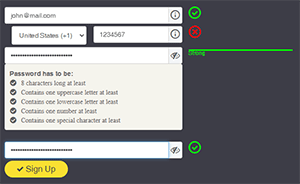
4. If you are successfully singed in you will be automatically moved to the Welcome Page and you will be prompted to Start Making Your Profile to complete you profile information.
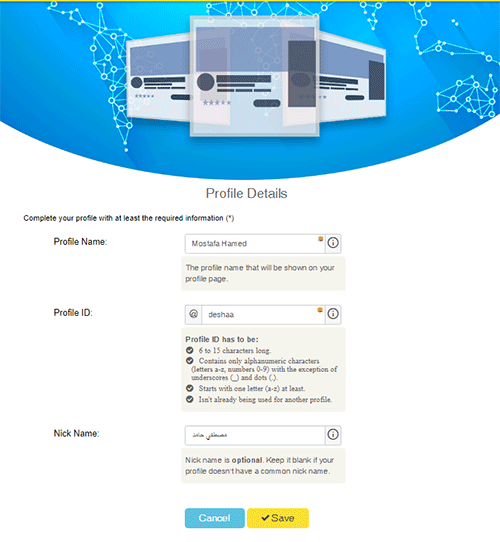
Creating Your Profile
Here you will enter your profile information. Any information marked with (*) is required for completing this step.
Those not marked can be skipped. You can edit any field in your profile later.
1. Enter your Profile Name. This is the name that will appear in your profile page.
2. Enter your Profile ID.
-
- 6 to 15 characters long.
- Contains only alphanumeric characters (letters a-z, numbers 0-9) with the exception of underscores (_) and dots (.).
- Starts with one letter (a-z) at least.
- Isn't already used for another profile.
3. Enter your Nick Name. Nick name is optional. Keep it blank if your profile doesn't have a common nick name. Then click Next ![]()
4. Select your Profile's Category using search or brows. Search for the category that the profile belongs to, or select the category from the list using "Browse" button.
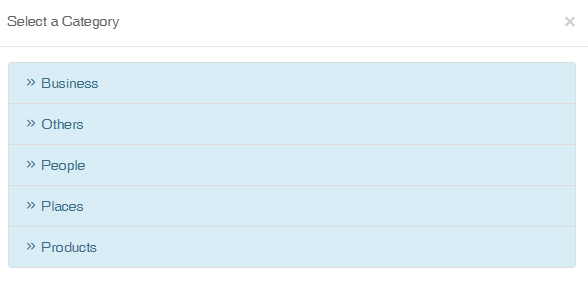
Then click Next ![]() .
.
5. Select your Profile's Location using search or browse. Search for the city that the profile belongs to, or select the country/city from the list using "Browse" button.
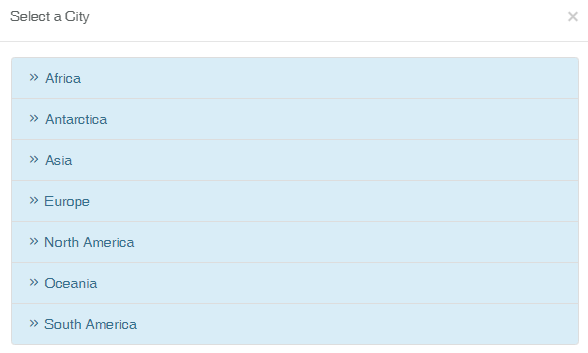
Then click Next ![]()
6. Input your profile's Birth Date: click inside the box or on the calendar ![]() & choose the date. Then click Next
& choose the date. Then click Next ![]() or click on Skip
or click on Skip![]() to skip the entire birthday step.
to skip the entire birthday step.
7. Input your Profile's Gender Male\ Female or choose none if this is a non-human profile. (i.e., you can create a profile for your pet, you favorite café of coffee blend).
8. Input your Marital Status. Choose none if this is a non-human profile. click Next ![]() .
.
9. Input your Profile's Photo. Click on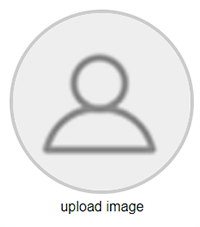 , then you can browse your device for photos & choose one. You can crop the picture to your preference.
, then you can browse your device for photos & choose one. You can crop the picture to your preference.
10. Click on 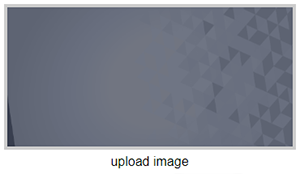 to input your Cover Photo. Then click Next
to input your Cover Photo. Then click Next ![]() Or click on Skip
Or click on Skip ![]() to skip the entire step.
to skip the entire step.
11. You will now be congratulated for completing your profile. Click on Finish ![]() to continue browsing on TENKme.
to continue browsing on TENKme.